Install Docker & Docker Compose
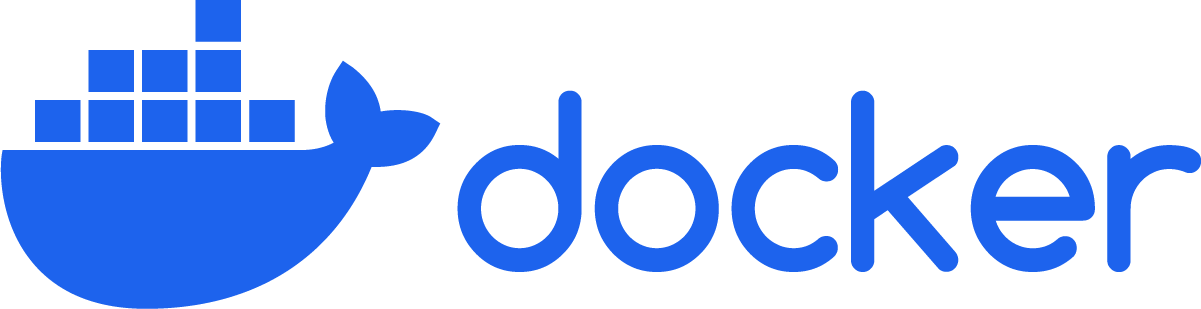
Uninstall old versions
Before you can install Docker Engine, you need to uninstall any conflicting packages.
Your Linux distribution may provide unofficial Docker packages, which may conflict with the official packages provided by Docker. You must uninstall these packages before you install the official version of Docker Engine.
The unofficial packages to uninstall are:
-
docker.io -
docker-compose -
docker-compose-v2 -
docker-doc -
podman-docker
Moreover, Docker Engine depends on containerd and runc. Docker Engine bundles these dependencies as one bundle: containerd.io. If you have installed the containerd or runc previously, uninstall them to avoid conflicts with the versions bundled with Docker Engine.
Run the following command to uninstall all conflicting packages:
for pkg in docker.io docker-doc docker-compose docker-compose-v2 podman-docker containerd runc; do sudo apt-get remove $pkg; done
apt-get might report that you have none of these packages installed.
Images, containers, volumes, and networks stored in /var/lib/docker/ aren't automatically removed when you uninstall Docker. If you want to start with a clean installation, and prefer to clean up any existing data, read the uninstall Docker Engine section.
Installation methods
You can install Docker Engine in different ways, depending on your needs:
-
Docker Engine comes bundled with Docker Desktop for Linux. This is the easiest and quickest way to get started.
-
Set up and install Docker Engine from Docker's apt repository.
-
Install it manually and manage upgrades manually.
-
Use a convenience script. Only recommended for testing and development environments.
Install using the apt repository
Before you install Docker Engine for the first time on a new host machine, you need to set up the Docker apt repository. Afterward, you can install and update Docker from the repository.
1. Set up Docker's apt repository.
# Add Docker's official GPG key:
sudo apt-get update
sudo apt-get install ca-certificates curl
sudo install -m 0755 -d /etc/apt/keyrings
sudo curl -fsSL https://download.docker.com/linux/ubuntu/gpg -o /etc/apt/keyrings/docker.asc
sudo chmod a+r /etc/apt/keyrings/docker.asc
# Add the repository to Apt sources:
echo \
"deb [arch=$(dpkg --print-architecture) signed-by=/etc/apt/keyrings/docker.asc] https://download.docker.com/linux/ubuntu \
$(. /etc/os-release && echo "${UBUNTU_CODENAME:-$VERSION_CODENAME}") stable" | \
sudo tee /etc/apt/sources.list.d/docker.list > /dev/null
sudo apt-get update
2. Install the Docker packages.
This is the content for the Latest tab.
This is the content for the Latest tab.
To install the latest version, run:
$ sudo apt-get install docker-ce docker-ce-cli containerd.io docker-buildx-plugin docker-compose-plugin
To install a specific version of Docker Engine, start by listing the available versions in the repository:
# List the available versions:
$ apt-cache madison docker-ce | awk '{ print $3 }'
5:28.0.1-1~ubuntu.24.04~noble
5:28.0.0-1~ubuntu.24.04~noble
...
Select the desired version and install:
$ VERSION_STRING=5:28.0.1-1~ubuntu.24.04~noble
$ sudo apt-get install docker-ce=$VERSION_STRING docker-ce-cli=$VERSION_STRING containerd.io docker-buildx-plugin docker-compose-plugin
To install the latest version, run:
$ sudo apt-get install docker-ce docker-ce-cli containerd.io docker-buildx-plugin docker-compose-plugin
To install a specific version of Docker Engine, start by listing the available versions in the repository:
# List the available versions:
$ apt-cache madison docker-ce | awk '{ print $3 }'
5:28.0.1-1~ubuntu.24.04~noble
5:28.0.0-1~ubuntu.24.04~noble
...
Select the desired version and install:
$ VERSION_STRING=5:28.0.1-1~ubuntu.24.04~noble
$ sudo apt-get install docker-ce=$VERSION_STRING docker-ce-cli=$VERSION_STRING containerd.io docker-buildx-plugin docker-compose-plugin
